Setup Application Gateway & the Internal Front-End Load Balancer for an application
This post follows on from the one on creating a service fabric environment in Azure http://jonlanceley.blogspot.co.uk/2017/04/3-node-service-fabric-environment-with.html
After you have deployed an application to service fabric you need to add the port for it to the service fabric cluster Front End load balancer and then to the Application Gateway.
1. Front End load balancer
The port is the one you have defined in your serviceManifest.xml e.g.
<Resources>
<Endpoints>
<Endpoint Protocol="http" Name="ServiceEndpoint" Type="Input" Port="8702" />
</Endpoints>
</Resources>
</ServiceManifest>
Create a new Health Probe
e.g. 8702Probe
Create a new Load balancing rule
e.g. 8702Rule, make sure you set the highlighted items correctly.
2. Application Gateway
Add a new Health Probe
The path just needs to be an endpoint which can return a response so the health probe knows if the application is alive.
Add a new Http Setting
Add a new Mult-Site Listener
Add a new Basic rule
Make sure you choose the httpSetting you created earlier
Remove rule1 for the appGatewayHttpListener
Check the backend health
Before connecting via a browser it’s worth checking that the Backend health report is Healthy otherwise you have missed something.
If it’s healthy, try opening your application in a browser e.g.
http://sfapptest.com/api/values/get
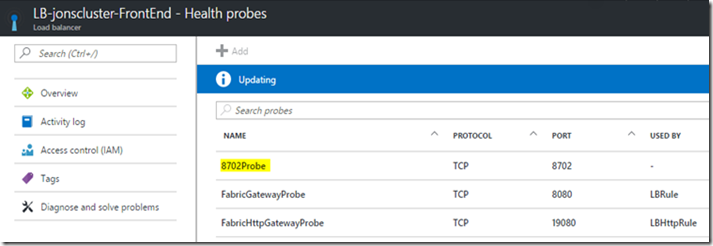
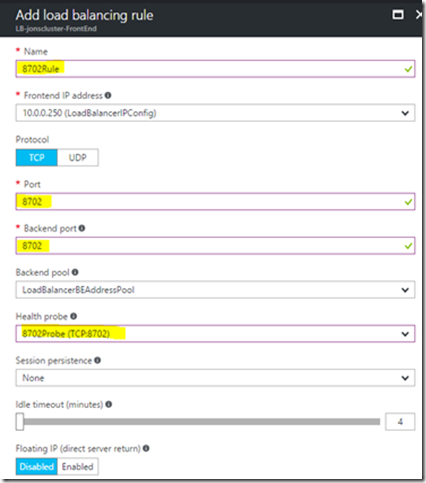

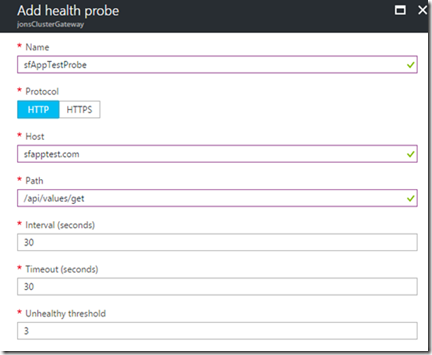

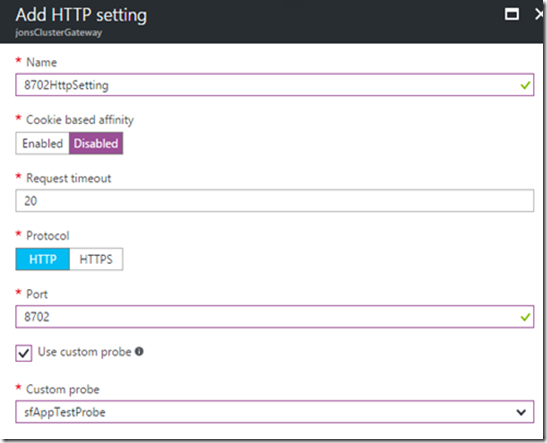








Thanks for this and the cluster setup! To better understand what's happening beyond the steps highlighted here I recommend https://vincentlauzon.com/2017/07/17/azure-application-gateway-anatomy/
ReplyDeleteIt helps connect the dots :)